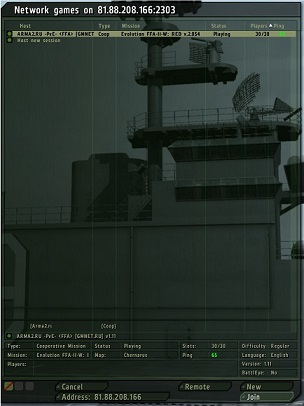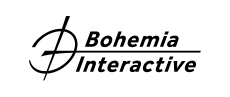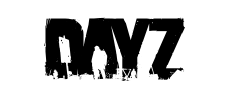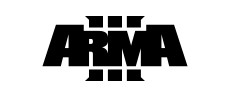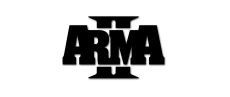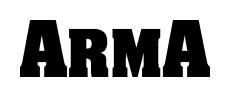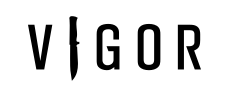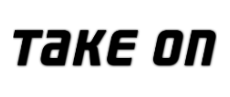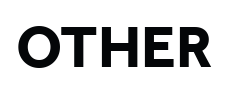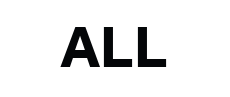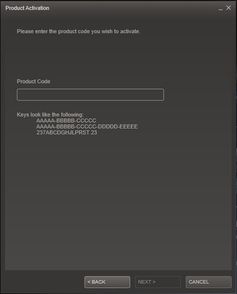Multiplayer in Arma 2: Army of the Czech Republic
As you know, Gamespy, the system that has been handling the majority of the multiplayer in many of our games is shutting down. There is no reason to worry however, as there is another method to play online.
Games affected:
- Arma 2
- Arma 2 Operation Arrowhead
- Arma 2 Combined Operations
- Arma 2 Complete Collection
- Arma X Anniversary edition
- All the Arma 2 DLCs
- Arma Cold War Assault
- Arma Armed Assault
- Arma Gold
- Take On Helicopters
How to connect to server?
In order to connect to a server you need to know the its IP address and port. Usually, these can be obtained from the server host (in most cases, they would have a website with the server details). Once you know those, follow the steps bellow to connect:
1. Select Multiplayer.

2. Choose Remote.
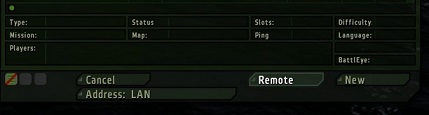
3. Enter IP address of the server. Do not forget to change the port and then continue with OK
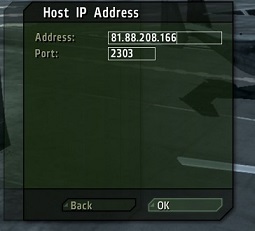
4. Select the server and click Join