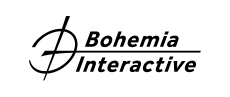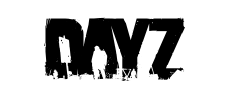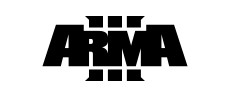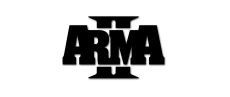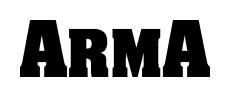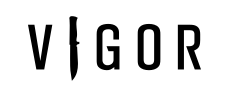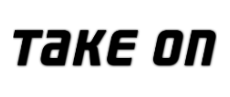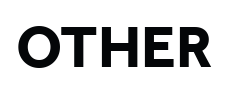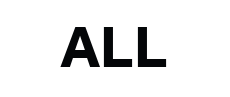We contacted Steam regarding this problem and Steam recommended this steps:
1] Exit Steam.
2] Open Internet Explorer, Safari or Firefox and type steam://flushconfig then press Enter. (If asked to allow this website to open a program, please click 'Allow' or 'OK')
3] When prompted by Steam to reset your configuration, click 'OK' to confirm.
4] Once done, you need to login to Steam.
5] Now please completely uninstall and reinstall the game and retest the issue.
---
Side note: in case of multiple installation folders for games doing this process will remove them and you will need to add the folders again in Steam so that your games will appear as installed.
In order to add these extra installation folders please do this:
1] Open Steam
2] Click Steam > Settings (Preferences on Mac)
3] Navigate to the 'Downloads' tab
4] Click the 'Steam Library Folders' button
5] Click on 'Add Library Folder' and add the directory that contains your games
6] Click 'OK'
7] Restart Steam
---
It is also a good idea to make sure your network is properly optimized for Steam:
Title: Troubleshooting Network Connectivity
Link: http://support.steampowered.com/kb_article.php?ref=1456-EUDN-2493
Additionally, disabling any programs from this guide may also help with the issue:
Title: Programs Which May Interfere with Steam
Link: http://support.steampowered.com/kb_article.php?ref=9828-SFLZ-9289