Can I have measurements for T-shirt sizes?
| Sizes | Width (CM) | Length (CM) | Sleeve Center Back (CM) |
|---|---|---|---|
| S | 46 | 71 | 43 |
| M | 51 | 74 | 46 |
| L | 56 | 76 | 49 |
| XL | 61 | 79 | 52 |
| 2XL | 66 | 81 | 55 |
| Sizes | Width (CM) | Length (CM) | Sleeve Center Back (CM) |
|---|---|---|---|
| S | 46 | 71 | 43 |
| M | 51 | 74 | 46 |
| L | 56 | 76 | 49 |
| XL | 61 | 79 | 52 |
| 2XL | 66 | 81 | 55 |
Currency is set automatically based on your geographical location, and is selected as a best match from the following currencies: USD, EUR, GBP, RUB, CZK.
Check your mail box and find the purchase confirmation e-mail from Bohemia Interactive. A Steam code for the purchased game or other product is inside.
You can, of course, login to your Bohemia Store Account to check your purchases and codes. When you login to your Bohemia Store account (https://accounts.bistudio.com/) with your e-mail and password, you can review your previous purchases. Click on the "Purchases" button and then "Details"
Learn more about code activation on Steam on this page https://support.bohemia.net/store-bistudio/activation/230
Login to Steam and redeem your game code
If you are unable to login to Steam, you will need to recover your Steam username or password, or both. Instructions on how to recover your username and how to change your account’s password can be found on this account recovery help article from Steam: https://support.steampowered.com/kb_article.php?ref=4988-DHXV-7272
After logging into your Steam account, you may encounter an extra security feature called Steam Guard. This feature is enabled by default on all accounts but can be turned off through the Steam application. Follow the directions provided by entering the emailed security code and then provide Steam Guard with a name for the browser being used to login to Steam.
To learn more about Steam Guard as well as troubleshoot problems, please refer to this help article: https://support.steampowered.com/kb_article.php?ref=4020-ALZM-5519
You should now see your newly activated game in the Steam client in the Library section. If it has been activated on the correct account, try restarting or updating your Steam client and see if your games appear. Sometimes it takes Steam time to reflect the new games.
If you do not have the game under "My Games" on the Steam store page, then please send us the screenshot of the confirmation email from PayPal or GP webpay.
If you do not have the confirmation email, then your card was most likely not charged. Please try purchasing the game again or contact us via the form below.
You can also try to click on your Steam account under the details and check if your game has appeared on your Steam community profile.
Login to Bohemia Store Account to check your purchases and codes
When you login to your Bohemia Store account (https://accounts.bistudio.com/) with your e-mail and password, you can review your previous purchases. Click on the "Purchases" button and then "Details" where you can find the game code for Steam – the same code we sent you as part of the Purchase Confirmation e-mail. If you already redeemed the code on your Steam account, you can’t do it again on another Steam account.
Please note that you can only activate your game on an account where the game has not been activated yet.
Your copy of the game will be added to your Steam Library. Once added, you will be able to download and play the game from the Steam Library.
Please note that your CD key will remain the same and you will not get a new copy of the game this way – your current copy will be transferred to Steam.
First, please make sure you redeemed the game[s] on the correct Steam account by clicking “Details” on your "My Games" store page.
If it has been redeemed on the correct account, try restarting or updating your Steam client and see if your games appear. Sometimes it takes Steam time to reflect the new games. You can also try to click on your Steam account under the details and check if your game has appeared on your Steam community profile.
First of all, please make sure that the recipient is registered on our store, otherwise you will not be able to gift them the game.
Please do the following in order to gift the game you want to purchase:
1. Add the item[s] you want to buy to your cart and proceed to the "Checkout". You will see the following options next to your order:
2. Now please click on the "GIFT THIS ORDER". You will see the following window:
3. Enter the gift recipient's email and press "SUBMIT" (the email you enter has to be registered on our store)
4. Select a payment method you want to use and confirm your order by clicking on the "PAY NOW" button.
Alternatively, if the recipient isn't registered on our store, you can always purchase the item[s] yourself and then personally gift them the code once you've received it.
All physically distributed products (Chernarus map pack, Arma 3 Tactical Guide, etc.) are being shipped once a week via regular post, you will be sent a confirmation email once the goods is shipped. It usually takes about three weeks for the package to reach its destination.
1. Add the items you want to buy to your cart and proceed to the "Checkout". You will see the following options next to your order:
2. Now please click on the "APPLY COUPON", enter your coupon code and press "SUBMIT".
3. Select a payment method you want to use and confirm your order by clicking on the "PAY NOW" button.
Please note that you can only use the coupon once. If you have any problems with the coupon then do not hesitate to contact us via the form below (please include your coupon code). Thank you.
Our web-based server browser provides Steam users with the possibility of directly connecting to an online server through simple browser-based system.
First of all, please open your Steam client, log in and then open your web browser and go to this site: http://master.bistudio.com/
Now select the game you want to play in the browser.
Now edit the filters to find the server you want to join.
When you find the server you want to join just click on the blue "Steam" button right next to the server. Please note that you can see IP adresses and ports for all listed servers.
Click on 'Allow' in all the pop-up windows that will show up.
The game will start right after you confirm the last pop-up window. You will be automatically connected to the selected server.
Another way is to connect to the server directly (please note that you will have to chose this option every time you want to play multiplayer in a non-steam game).
As you know, Gamespy, the system that has been handling the majority of the multiplayer in many of our games is shutting down. There is no reason to worry however, as there is another method to play online.
Affected games:
How to connect to server?
In order to connect to a server you need to know the its IP address and port. Usually, these can be obtained from the server host (in most cases, they would have a website with the server details). Once you know those, follow the steps bellow to connect:
1. Select Multiplayer.

2. Choose Remote.
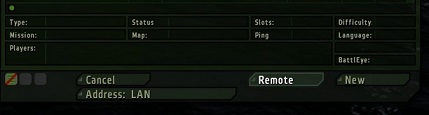
3. Enter IP address of the server. Do not forget to change the port and then continue with OK
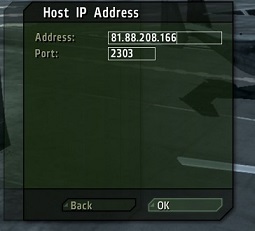
4. Select the server and click Join
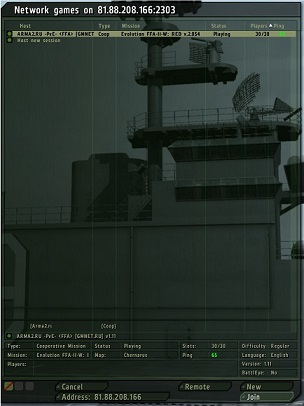
Yes and you have two options how to do that.
You can export servers from our web-based server browser: master.bistudio.com/
Just choose the game, filter servers and press "Export to CSV".
Save the file and move it to the folder with the game.
For instance default Steam folder for Arma 2 will be here: C:\Program Files (x86)\Steam\SteamApps\common\Arma 2
Now start the game and you will see the servers in your in-game browser.
Or you can create hosts.txt file in your game folder and manually insert desired servers. For more info about hosts.txt please visit our Wiki here:
Your copy of the game will be added to your Steam Library. Once added, you will be able to download and play the game from Steam Library.
Please note that your CD key will remain the same, you will not get a new copy of the game this way - your current copy will be transferred to Steam.
If you do not have Steam installed, please follow this link to download and install it.
Click on the Games tab in the menu in the top of the client.

Then select Activate a Product on Steam from the menu.

Click the Next button until you get to this screen:
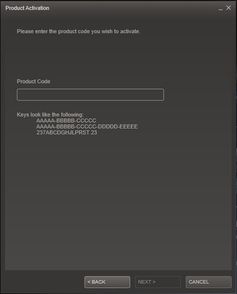
There you can enter your CD key.
Then click Next again. Your game is now activated and you can download it the same way you download any game on Steam.
Please note that this will work only for Arma 2, Arma 2 Operation Arrowhead and all Arma 2 DLCs. Also, you can only activate your game on an account where the game has not been activated yet.
You do not have to be always online. You can launch the game with Steam in offline mode.
If you want to switch to the offline mode please click on Steam (top right corner in your Steam window).
Select "Go Offline..."
And restart your Steam client.
Please note that you will not be able to play multiplayer while in offline mode.
You can also change the auto-updating feature on Steam:
Right click the game in your Steam library.
Select "Properties"
Under the "UPDATES" you can change settings for automatic updates
Please note that most of the servers will run on the latest version of the game.
Run Steam as Administrator (right-click on the Steam icon and click on "Run As Administrator").
Install Arma 2.
Run Arma 2 once.
Install Operation Arrowhead.
Run Operation Arrowhead through Steam (Battleye will now install automatically).
If you wish, you can also install the Arma 2: Operation Arrowhead beta (for the purposes of running Mods etc.). It will appear as a separate item in your Library.
Before you start, make sure you have done the following:
Have Steam running as an Administrator
Have the Arma 2 and Arma 2 Operation Arrowhead installed.
If you did all of the above you should now download the DLC files from Steam library as you would with any other Steam game (go to your library, select the desired product and click "install"). After the download finishes, click "play" and the DLC should automatically install the remaining files necessary for you to play it. Alternatively, you can just start your Arma 2 Operation Arrowhead. It should detect the DLC files automatically and install them by itself before launching.
Please note that the Arma 2: Army of the Czech Republic DLC will not appear in your steam library as the other two DLCs do. Instead, it will be included in your Arma 2 Operation Arrowhead directly (you should still see the install window during your first time launch though).
The Steam versions of our games are readily available on our store and Steam store.
Before you buy any game, however, we urge you to do your homework. Please look at the minimum and recommended system requirements, read forums and if available, download and try a demo as "game is not running well" is not a valid reason for a refund.
Moreover, please DO NOT buy our or any other games from unofficial CD-key stores or unreliable resellers. If you do, and the game does not work for any reason, we will not be able to provide any support.
Thank you.
Please send us your username and e-mail in the form below.
There is a limit on the number of copies of a game that you can purchase in our e-store from one IP address in one session (usually only a single copy). Please try again after 24 hours or try using a different IP address.
Please install Arma 2: Army of the Czech Republic as is shown in this video guide:
Please go to store.bistudio.com, log in and click on "My Games" then "Details" under the game you want to download. You can access download links and installation codes for all games you have purchased.
If none of these work, please send us an e-mail (you can use the contact form below) and we will look into your issue further.
CRC errors mean data corruption, try cleaning your disc gently with a soft cloth and try installing the game again.
If the issue persists, try installing it on a different computer, if you can. That way you can determine if this problem is drive-specific or not. If the DVD is really damaged beyond repair, send us a picture of your cd key and once we have valiated its authenticity, we will give you access to a digital version of the game.