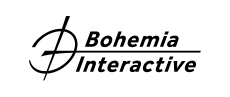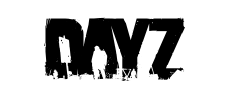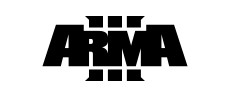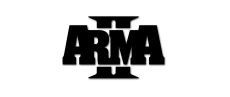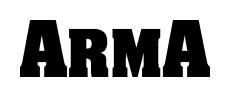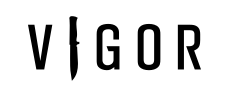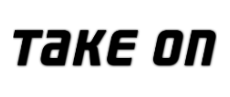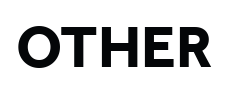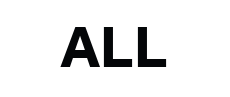Do I have to be always online with Steam version of the game?
You do not have to be always online. You can launch the game with Steam in offline mode.
If you want to switch to the offline mode please click on Steam (top right corner in your Steam window).
Select "Go Offline..."
And restart your Steam client.
Please note that you will not be able to play multiplayer while in offline mode.
You can also switch auto-updating feature of the Steam off:
Right click the game in your Steam library.
Select "Properties"
Under the "UPDATES" you can change settings for automatic updates
Please note that most of the servers will run on the latest version of the game.