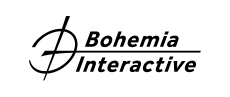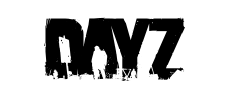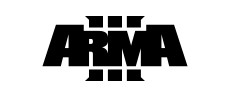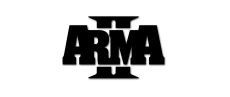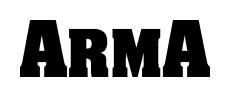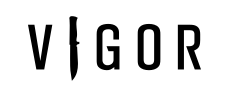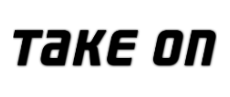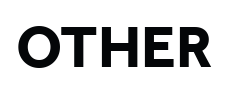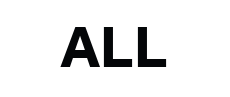Game servers can't be reached with error 555?
Error 555 means that even though you are connected to the internet, game servers cannot be reached from your network.
They are two possible scenarios:
1. The game servers are currently under maintenance and will be available shortly - please try connecting again after several minutes.
2. Your internet connection is limited. Arma Mobile Ops uses proprietary protocol over TCP/IP and to operate correctly, it requires ports 80, 443 and 10000 to be available. If you are connecting via restricted network that blocks these ports, please ask your network administrator to check availability of these ports.