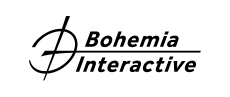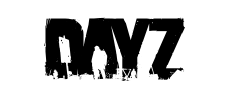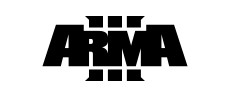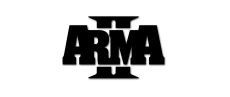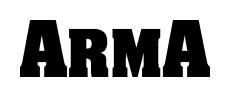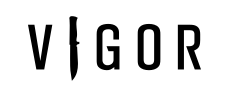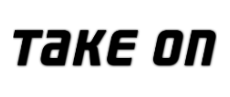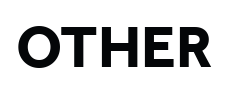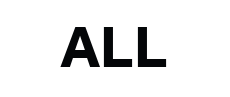There are several possible fixes for this issue.
1) Running Steam application as Administrator:
- Exit Steam.
- Right-click on Steam icon.
- Left-click on "Run As Administrator".
- If the problem persists, reboot your computer and try the procedure again.
2) Delete registry entries:
- Exit Steam, open Start menu and type this directly into the menu (in Windows XP, you will have to click on "Run" first): regedit
- Press Enter.
- In regedit window, click on HKEY_LOCAL_MACHINE.
- Press CTRL+F to bring up search.
- Look for "ArmA 2 OA" (without the quotes).
- Delete all the "ArmA 2 OA" entries you find from the registry.
- Run Steam as Administrator.
- Right-click on the game in Steam Library.
- Click on "Properties".
- Select "Local files" tab and click on "Verify integrity of game cache files" button.
- Please wait, the process can take several minutes.
3) Reinstall Steam:
- Go to Steam's installation folder.
- Delete everything there except "steam.exe" and "steamapps" folder.
- Run "steam.exe" - Steam will reinstall itself automatically.
If none of these work, please send us an e-mail (you can use the contact form below) and we will look into your issue further.