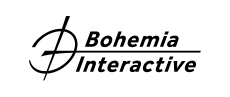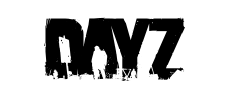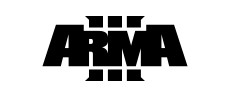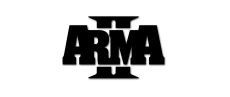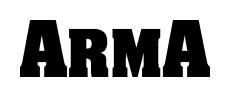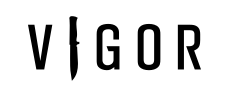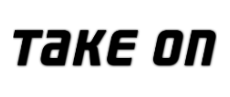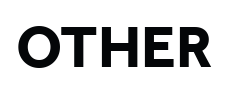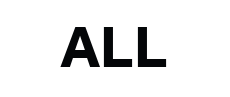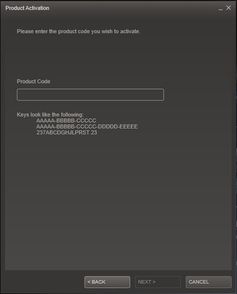Login to Steam and redeem your game code
- Launch the Steam client software (or download it first at https://store.steampowered.com/about/) and log into your Steam account.
- Click the Games Menu.
- Choose Activate a Product on Steam.
- Copy your game code from the Purchase Confirmation e-mail or from your BI Store account.
- Follow the onscreen instructions to redeem the code and complete the process.
If you are unable to login to Steam, you will need to recover your Steam username or password, or both. Instructions on how to recover your username and how to change your account’s password can be found on this account recovery help article from Steam: https://support.steampowered.com/kb_article.php?ref=4988-DHXV-7272
After logging into your Steam account, you may encounter an extra security feature called Steam Guard. This feature is enabled by default on all accounts but can be turned off through the Steam application. Follow the directions provided by entering the emailed security code and then provide Steam Guard with a name for the browser being used to login to Steam.
To learn more about Steam Guard as well as troubleshoot problems, please refer to this help article: https://support.steampowered.com/kb_article.php?ref=4020-ALZM-5519
You should now see your newly activated game in the Steam client in the Library section. If it has been activated on the correct account, try restarting or updating your Steam client and see if your games appear. Sometimes it takes Steam time to reflect the new games.
If you do not have the game under "My Games" on the Steam store page, then please send us the screenshot of the confirmation email from PayPal or GP webpay.
If you do not have the confirmation email, then your card was most likely not charged. Please try purchasing the game again or contact us via the form below.
You can also try to click on your Steam account under the details and check if your game has appeared on your Steam community profile.
Login to Bohemia Store Account to check your purchases and codes
When you login to your Bohemia Store account (https://accounts.bistudio.com/) with your e-mail and password, you can review your previous purchases. Click on the "Purchases" button and then "Details" where you can find the game code for Steam – the same code we sent you as part of the Purchase Confirmation e-mail. If you already redeemed the code on your Steam account, you can’t do it again on another Steam account.